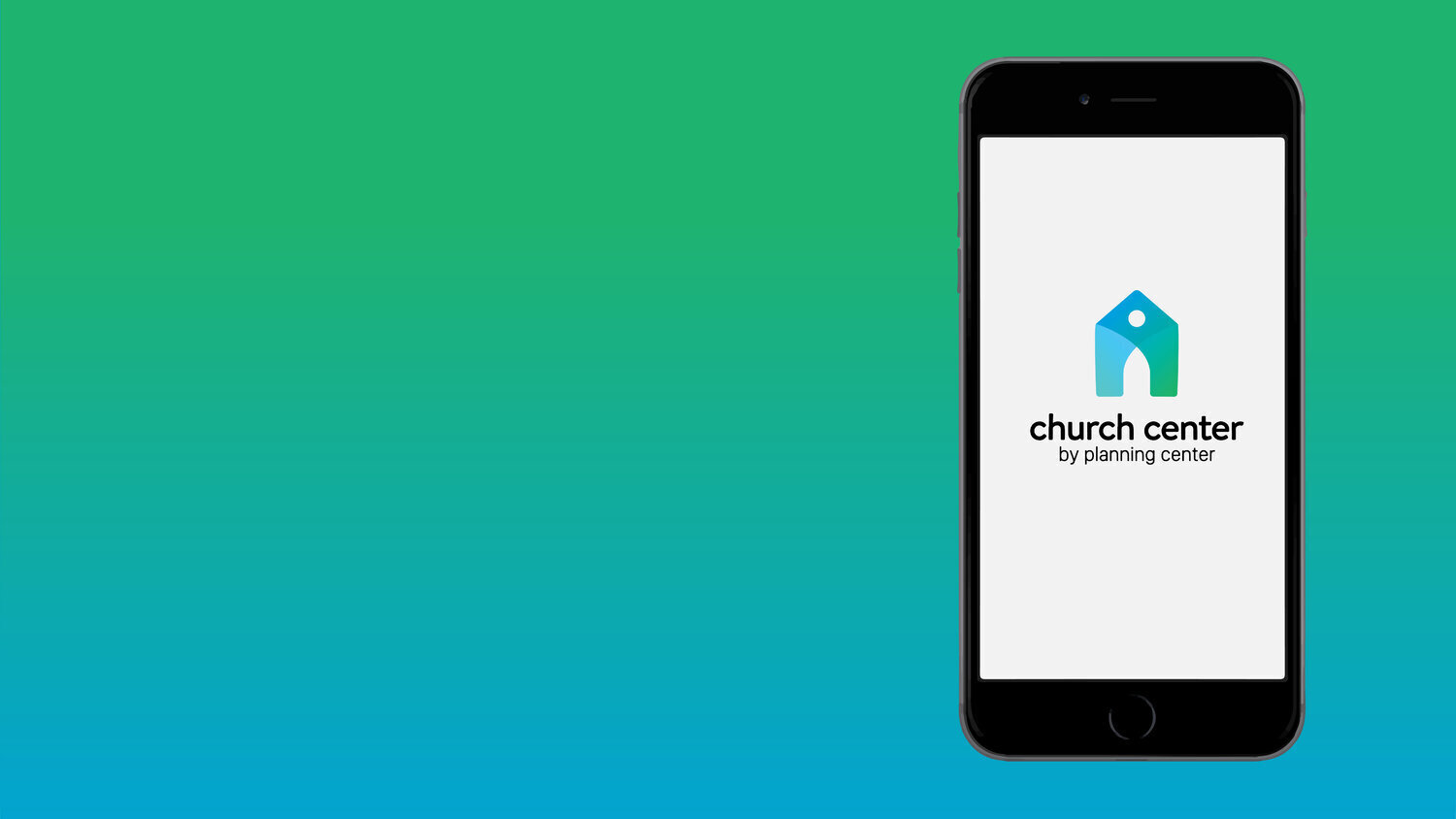
Church Center Mobile App
Take OAG with you!
Download the Church Center App today for access to the Church Directory, FED Group Directory, upcoming events, and more! It’s completely FREE!
Please note: The links above are for iPhone or Android phones. If you are on a computer, you can access Church Center by clicking this link.
Here’s what you can do with the Church Center app:
CONNECT WITH FED GROUPS
Discover and connect with FED Groups. Find and join groups directly from the Group Directory, organized by season, categories, and tags. Once you join a group, you can view the event calendar, the group members, and shared resources, as well as interact with your group from the app.
CHURCH DIRECTORY
View our church directory, as well as keep your own family’s profile up-to-date. Make changes and manage contact information yourself. You can see all your existing profile information including, group membership, and contact information.
CHECK-IN
Parents can pre-check in their kids to the nursery or Ignited Kids Church. This will make the check-in process smooth and fast, and eliminate the need to stand in line.
AND MORE!
Since PCO (Planning Center Online, the company that created the Church Center app) and our church staff are always adding new features, the Church Center app will also be adding new features and functionality. Stay tuned!
Frequently Asked Questions
DO I HAVE TO USE THE APP?
No, you can do almost everything else without it. The exception is the Church Directory (see the Church Directory Section).
DOES THIS TAKE THE PLACE OF THE NEXT STEPS PORTAL (OAG.CHURCH)?
No. oag.church is a website that remains a one-stop-information-shop for "doing life" at OAG. Church Center provides behind-the-scenes functionality that backs up much of what we do here. The Church Center app allows you to remain "logged-in" to that functionality side so that you can jump right to the action you want to take. It's a shortcut if you know what you want to do.
WHAT IF TECHNOLOGY IS NOT MY THING?
You can visit us any weekend at the Welcome Center in the lobby. We'd be happy to sign you up for events, groups, etc., or walk you through how to access what you need. We're here to serve.
Installing the App and Logging-in
Download the App (For Apple Devices click here to install Church Center app, For Android Devices click here to install Church Center app)
Tap Get started
Tap Allow when prompted to allow Church Center to use your location while in the app
Tap Use my location
Tap Oxford Assembly of God
Tap This is my church
Enter your mobile phone number (or optionally use email instead)
Enter the 6-digit verification code sent to your phone or email from the previous step (takes a minute)
Tap Next
Tap Continue
Tap Allow when prompted to allow Church Center to send you notifications.
THAT’S IT! YOU’RE IN!
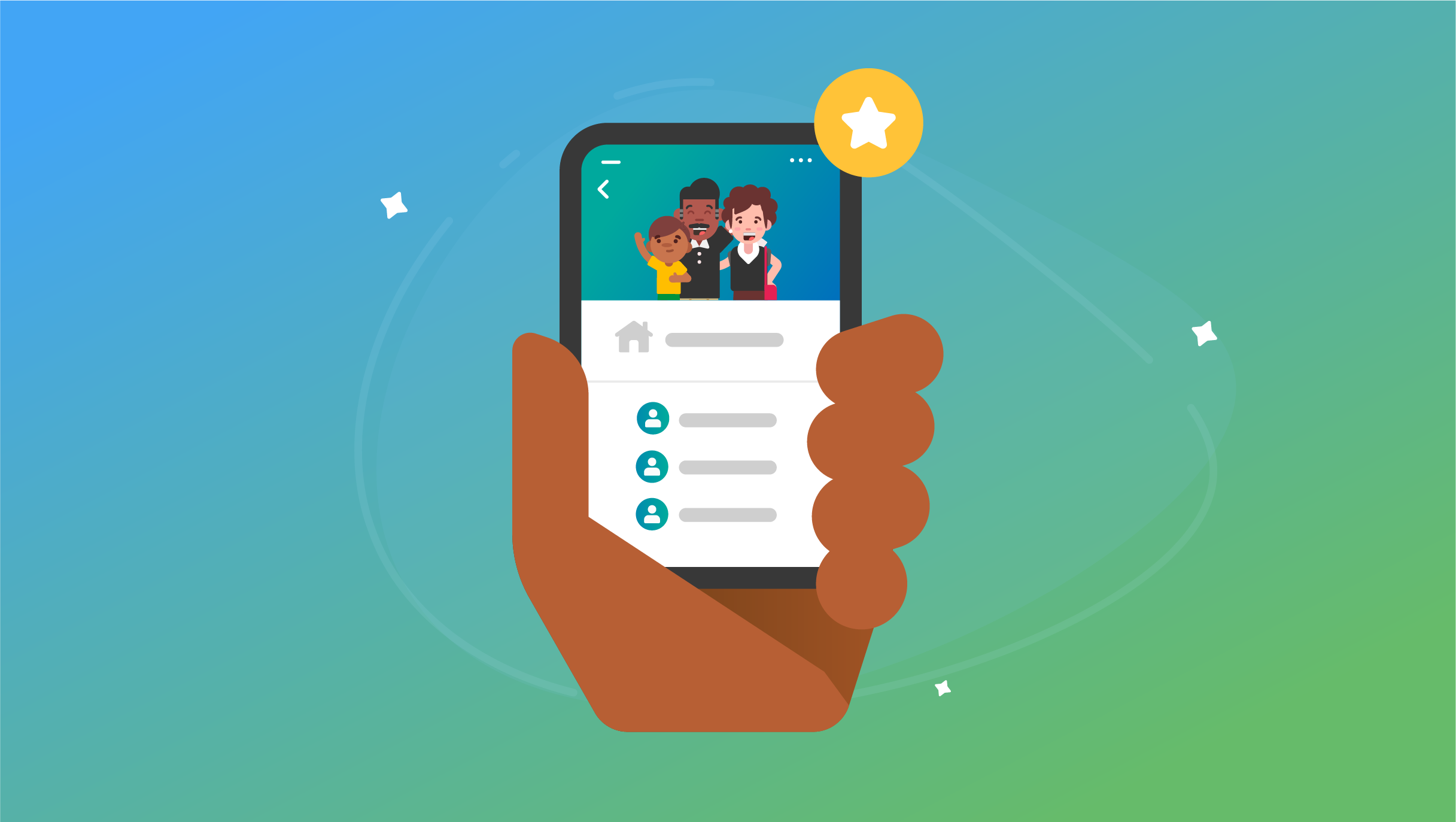
Church Directory
The Church Directory on the Church Center App
Our new church directory is now entirely online! It’s found in the Church Center app, which you can download using the links above.
How it works
The Directory is part of a bigger online service ecosystem called Planning Center Online that our church uses to organize many different aspect of our ministries, including our FED Groups, nursery and teen check-ins, service planning, and others as well. If you have been a part of any of these, even if you didn’t know it, you’re already in our database. However, as you can read below in the FAQ, you have full control over your information shared in the church directory.
Once you have been approved for access to the Church Directory (see section below), you still need to share your family’s profiles, as well as choose what information you will be sharing.
Request Access to the Church Directory
For obvious privacy reasons, we don’t just allow everyone access to our church directory. However, if you are active in our church in any way (such as attendance in-person or online, giving, small groups, etc.), we consider you a part of our church family and we can give you access. If you would like access to the Church Directory, follow the steps below:
Download, install, and login to the Church Center app using the directions above. The Directory tab is all the way at the bottom of the app, though it will still be empty.
Fill out the form below. Once our office receives your request, we will verify that you are part of our church family, and we can then grant you access.
Once your request for access has been approved, you’ll receive an email letting you know. At this point, the Directory tab at the bottom of the app will populate.
**Please note, our office has complete control over who has access to the directory, and we reserve the right to revoke access at any time we deem necessary to protect our church family.
How To Share Your Family’s Information in the Church Directory
After you have been approved for access to the Church Directory (see above section), you still need to choose what information you will be sharing with the church (see section below to learn how to edit your profile info). You have control over your family’s information and visibility.
To share your family’s profiles, follow the steps below:
Open the Church Directory tab from the bottom of the app.
Touch the “Share Now” button near the bottom of the screen.
Under “My Information”, touch the circle next to your name to share your profile. From the menu that now appears, choose what information in your profile you’d like to be visible.
If you are an adult member of a household, you can also scroll down and choose to share the profiles and information from each member of your household.
Once you’re done, touch “Share” at the top.
You’re now listed in the Church Directory.
How To Edit Your Family’s Information in the Church Directory
One of the best parts about this online Church Directory is that you have the ability to update your profile information at any time. We actually encourage everyone to check their family’s information several times a year to make sure all the info is current. You can even set your own profile picture! Or you can remove the information if you become uncomfortable with it’s visibility.
To edit your family’s information, follow the steps below:
Open the Church Directory tab from the bottom of the app.
Open the Account Screen. You’ll find that by touching the icon at the top right of the screen. If you have not set a profile picture yet, the icon will look like a silhouette of a person. If you’ve already set a profile picture, the icon will be your profile picture.
Touch your name at the top of the Account Screen.
You’re now in the “Edit Profile” screen where you can edit your profile information.
To add or update your profile picture, touch the current profile picture at the top (your initials, if you haven’t set a profile picture yet).
Once you’re done, touch “Update” at the top-right.
If you have more members of your household to edit, touch anywhere in the section under “My Household”.
Touch anywhere in a family member’s section to edit their profile.
Once finished, touch “Update”.
To return to the Directory, touch the arrow in the top-left of the screen.
How To Change The Information That Is Shared By Your Family in the Church Directory
You have complete control over what information is shared to your family’s profile in the Church Directory, and you can change it at any time. You must be an adult to make any changes. To change the information shared, follow the steps below:
Open the Church Directory tab from the bottom of the app.
Open the Account Screen. You’ll find that by touching the icon at the top right of the screen. If you have not set a profile picture yet, the icon will look like a silhouette of a person. If you’ve already set a profile picture, the icon will be your profile picture.
Touch the “My Directory Settings” section.
From here, you can choose what information is shared in your profile as well as your family’s profiles.
Once finished, touch the “Update” button.
To return to the Directory, touch the arrow in the top-left of the screen.
How To Change The Information That Is Shared In The Groups That You’re In
Open the Church Directory tab from the bottom of the app.
Open the Account Screen. You’ll find that by touching the icon at the top right of the screen. If you have not set a profile picture yet, the icon will look like a silhouette of a person. If you’ve already set a profile picture, the icon will be your profile picture.
Touch the “My Groups” Section.
Choose the Group you’d like to edit shared information in.
Touch the "Members'“ tab near the top.
Touch the “Review shared info” button near the top.
Make any changes necessary. To apply these changes to all of your groups, check the “Apply To All Groups” option.
Touch the “Save” button in the top-right.
Touch the arrow in the top-left to go back.
Repeat for any other groups that you need to edit shared information.
Touch the arrow in the top-left to go back.
To return to the Directory, touch the arrow in the top-left of the screen.
Frequently Asked Questions
WHO HAS ACCESS TO THE CHURCH DIRECTORY?
Our church staff has complete control over who has access to the church directory. We can grant or revoke access at any time, and we reserve the right to decide who gets access. Our general policy is to allow anyone who is an active part of our church family access to our directory.
WHAT INFORMATION IS SHARED IN THE CHURCH DIRECTORY? SHOULD I BE CONCERNED ABOUT MY PRIVACY?
As responsible citizens of the internet in the 21st century, you should ALWAYS be concerned about your online privacy. So this is a fair question. Using the Church Center app, you have complete control over what information is shared about your family, and at any time you can change your shared information settings. See the section above for help on changing those settings.
DO I HAVE TO SHARE MY INFORMATION?
The quick answer to that is no, you do not have to share your information. However, being a part of this church means belonging to the family of God. As a family, we encourage each member to share at least one way for other members of our church family to get in touch with yours. Our general suggestion is that, if you can see other families’ information, you ought to share yours as well. However, we understand the need to protect your family’s privacy, as well as other more sensitive circumstances that may require someone to be more protective of their personal information.
WHAT ARE THE GENERAL RULES ABOUT CONTACTING OTHER CHURCH MEMBERS?
We don’t have any hard and fast rules, as there are too many circumstances that could require granting or revoking access to the Church Directory, and we could never adequately enumerate them. However, we will fiercely guard our church family’s information, and will therefore do what we must to protect access to it. Generally speaking, we encourage discretion, as well as an adherence to Biblical values when using this information.
WHAT IF I FEEL THAT SOMEONE IS USING THE DIRECTORY INAPPROPRIATELY?
We certainly hope this doesn’t happen, but our world is not perfect, and is therefore filled with less-than-perfect people. If you feel that someone is using the directory for inappropriate reasons, you should 1) Contact the church office and let us know right away, and 2) Remove any sensitive information you have shared using the steps found above.
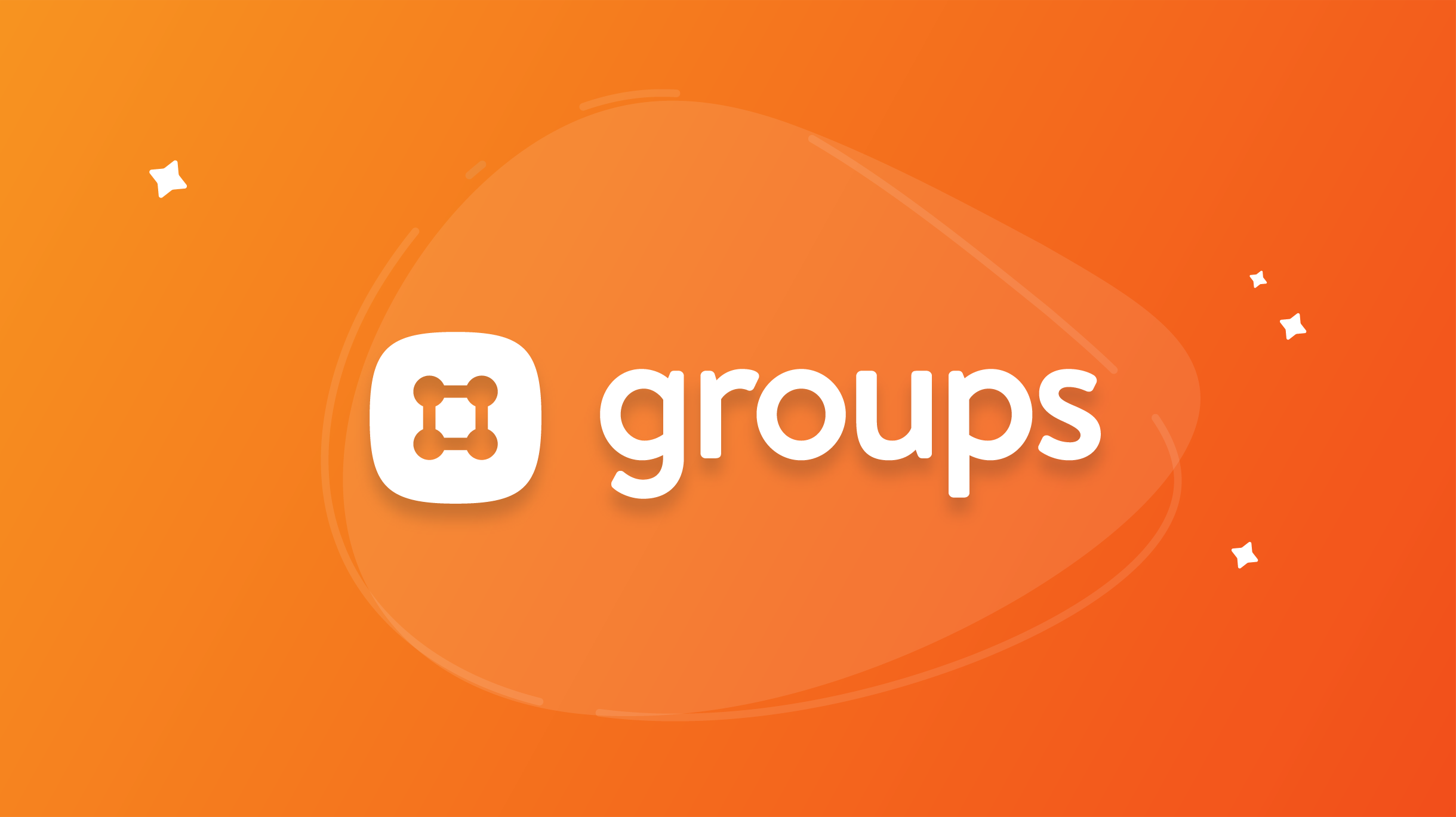
Groups
A place for everyone to get connected
Groups on the Church Center app is where people can learn which FED Groups are open, where they’re located, how often they meet, and other important group details.
Browse and Join Groups
To browse the many FED groups available at OAG or join a FED group, follow these steps:
Open the Church Center app.
Click on the Groups tab from the bottom of the app.
Select the type of group you are searching for. We have small groups categorized to help make them easier to find. (i.e. seasons of the year, Sunday School groups)
If you are looking for a particular group, you can search for the title of the group by typing it in the search bar located at the top or filter groups by stage of life, group location, meeting regularity, and gender. Otherwise, you can scroll through all the groups until you find one that interests you.
Once you select a group you’re interested in, you will see a summary of the group. This includes a description, their meeting schedule, the leader’s name, and the events that are on their group calendar.
If you have questions, you can click on the Contact button.
To join a group, click the Ask to Join button on the group page.
Accessing Your Group Page
When you are logged in to Groups on the Church Center app, the groups you are a member of are displayed on top of the page. By clicking on an individual group, you can access a list of upcoming events, the roster of members, and group resources.
You can update which information you want to share with the group, subscribe to the event calendar, and view general group information.
Sharing Your Information
You can update the information that you share with other members of a group you belong to.
From the Church Center app, click on the Members tab for a group, and select Review shared info.
Select the information you would like to be available for other group members, and check Apply to all groups if you want to share this same information for all the groups you belong to.
Responding to RSVPs
To help group leaders prepare, and to also serve as a reminder of an upcoming group event, all group members will receive a reminder about all group events on the group calendar. When you are sent RSVPs for events, you can respond via the RSVP email or through the Church Center app.
CHURCH CENTER APP
If you have enabled notifications from the Church Center app, you will receive an event reminder.
Click on the notification and your Church Center app will automatically open.
Once the app opens, you will be taken to the event page where you can respond with one of three choices: I’ll be there, I can’t make it, I’m not sure.
Keep in mind that if something changes, you can always go back and change your RSVP choice at a later time. Just open the Church Center app, click on the group page, and click on your new response.
If you don’t have notifications enabled, or you don’t have the Church Center app installed on your phone, no worries! As long as you have an email address on file with your account, you will receive an event reminder via email.
Within the email, you will see a summary of the upcoming event along with the option to RSVP for the event.
You can RSVP with one of three choices: I’ll be there, I can’t make it, I’m not sure.
Keep in mind that if something changes, you can always go back and change your RSVP choice at a later time. Locate the original RSVP email, and click on your new response.



